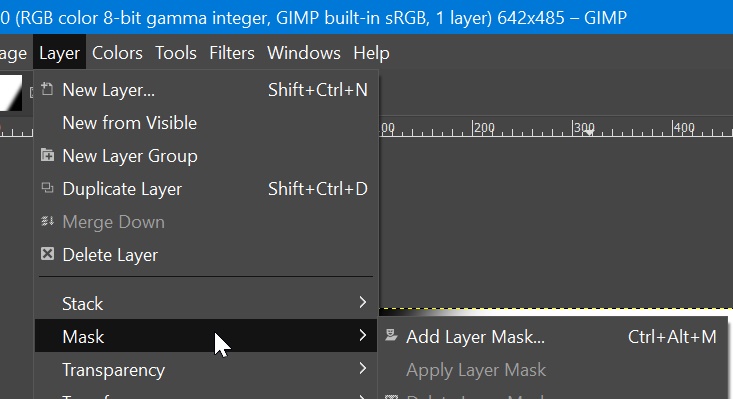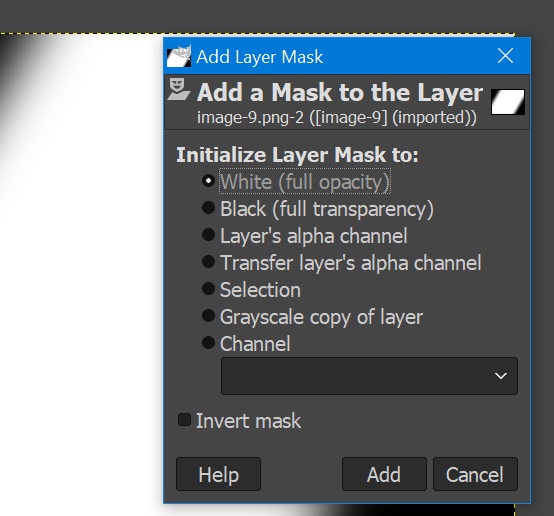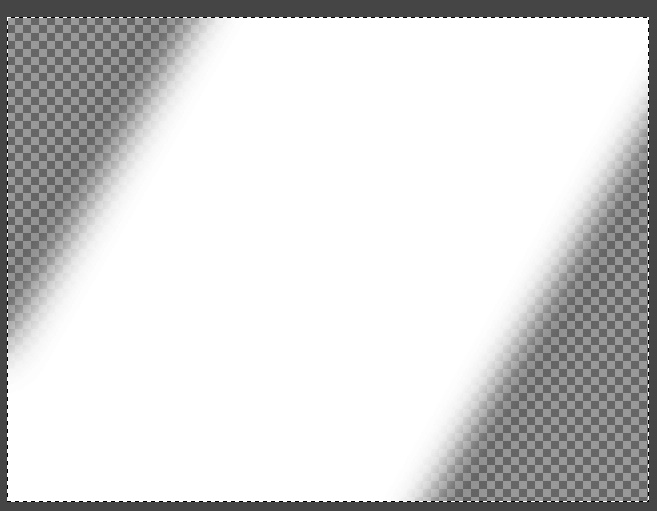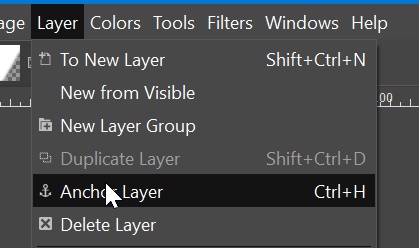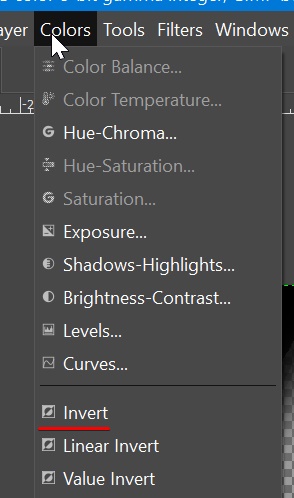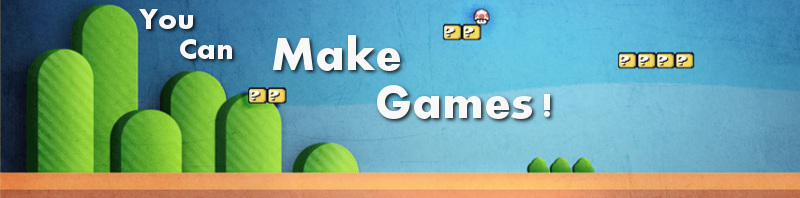Create transparent image mask from black and white (monochrome) alpha mask using GIMP
You got an image to be used as mask for another image. (Mask is like a black and white image, when combined with other images, white area will be retained, black area will be erased, grey area will have less transparency).
Suppose our image is like this
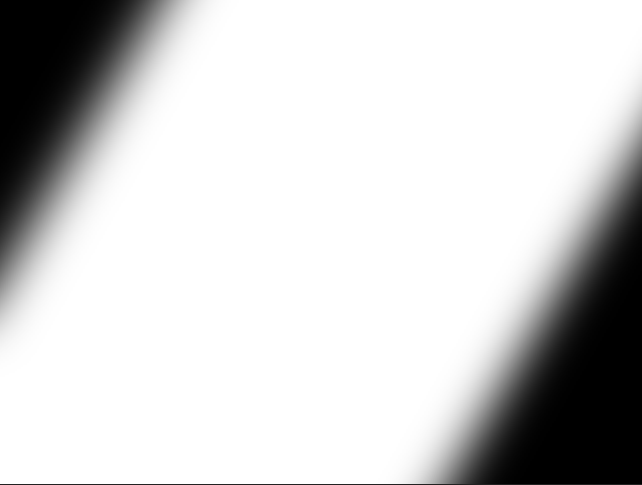
For masking sometimes you require a transparent area instead of the black area, like this.
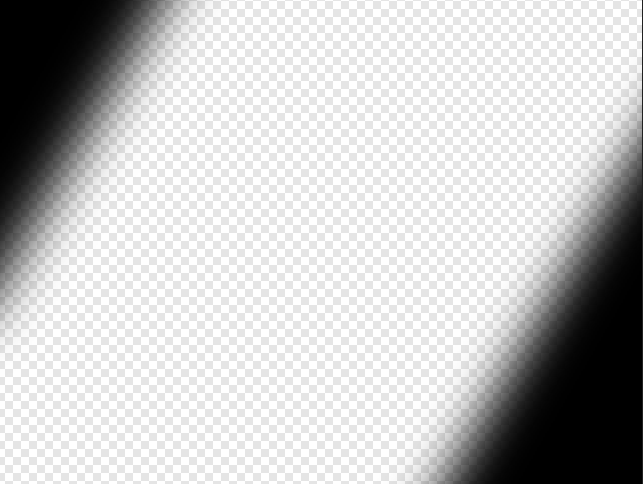
I used several tools, like image magick and other online tools. I only got a better result and easy to use using the GIMP editor.
Here’s the steps;
- Load the image into gimp.
- Use shortcut Ctrl + C to copy the layer
- Add a layer mask from Layer menu
-

- Select White as Full opacity (default option)

- Now Paste the copied layer (CTRL + V)
- Result looks like this
-

- Anchor the layer from layer menu to remove floating selection.

- Result is opposite of what we expect. To invert the result, we will invert the mask colors.
- Select the mask layer

- Choose Colors -> Invert and you will get the result.

Here’s the final result.
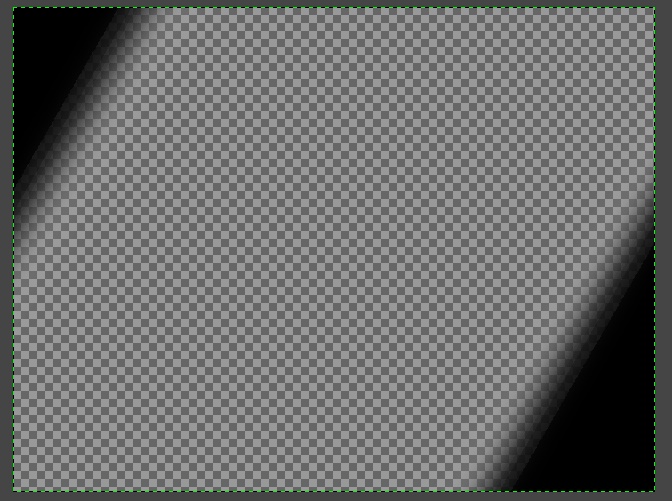
Thanks for reading.